FTS Template Dialog - pgAdmin 4 4.18 documentation
Use the FTS Template dialog to create a new text search template. A text search template defines the functions that implement text search dictionaries.
The FTS Template dialog organizes the development of a text search Template through the following dialog tabs: General , and Definition . The SQL tab displays the SQL code generated by dialog selections.
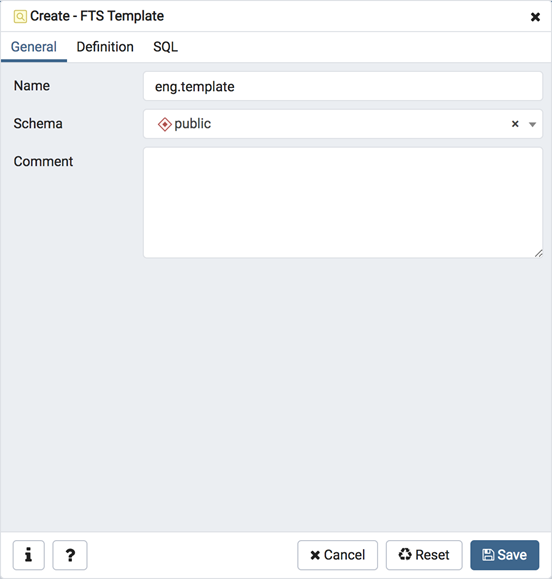
Use the fields in the General tab to identify a template:
- Use the Name field to add a descriptive name for the template. The name will be displayed in the pgAdmin tree control.
- Select the name of the schema in which the template will reside from the drop-down listbox in the Schema field.
- Store notes about the template in the Comment field.
Click the Definition tab to continue.
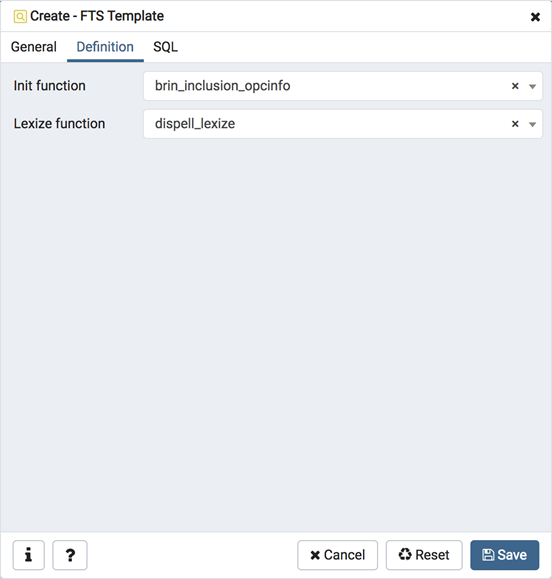
Use the fields in the Definition tab to define function parameters:
- Use the drop-down listbox next to Init function to select the name of the init function for the template. The init function is optional.
- Use the drop-down listbox next to Lexize function to select the name of the lexize function for the template. The lexize function is required.
Click the SQL tab to continue.
Your entries in the FTS Template dialog generate a SQL command (see an example below). Use the SQL tab for review; revisit or switch tabs to make any changes to the SQL command.
Example ¶
The following is an example of the sql command generated by user selections in the FTS Template dialog:
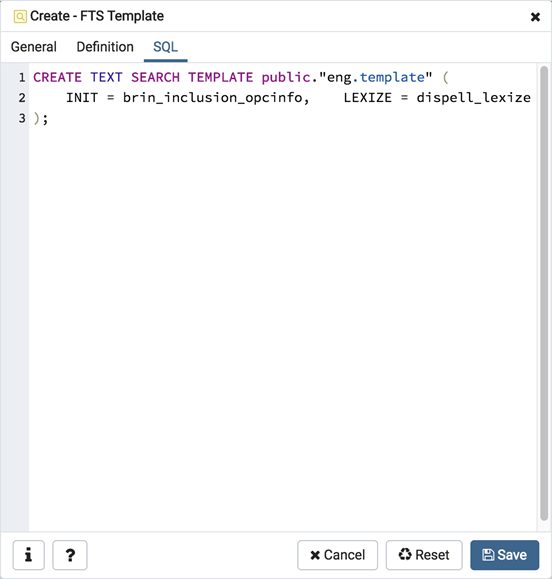
The example shown demonstrates creating a fts template named ru_template that uses the ispell dictionary.
- Click the Info button (i) to access online help.
- Click the Save button to save work.
- Click the Cancel button to exit without saving work.
- Click the Reset button to restore configuration parameters.