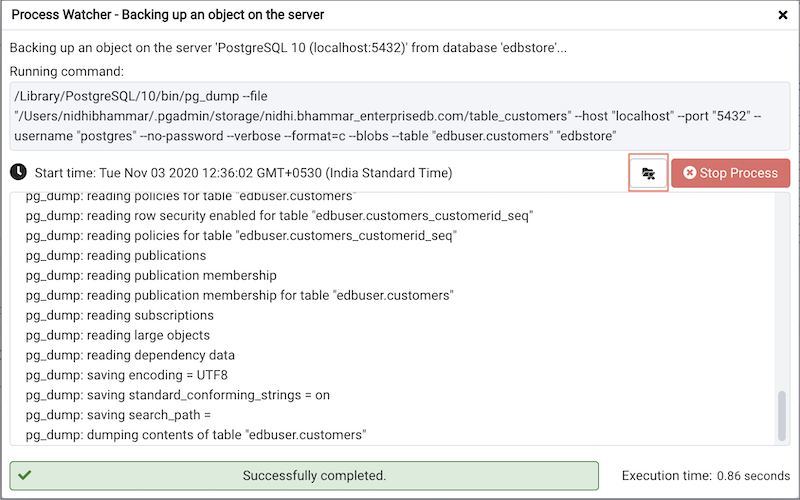Storage Manager - pgAdmin 4 4.30 documentation
Storage Manager is a feature that helps you manage your systems storage device. You can use Storage Manager to:
- Download, upload, or manage operating system files. To use this feature, pgAdmin must be running in Server Mode on your client machine.
- Download backup or export files (custom, tar and plain text format) on a client machine.
- Download export dump files of tables.
You can access Storage Manager from the Tools Menu.
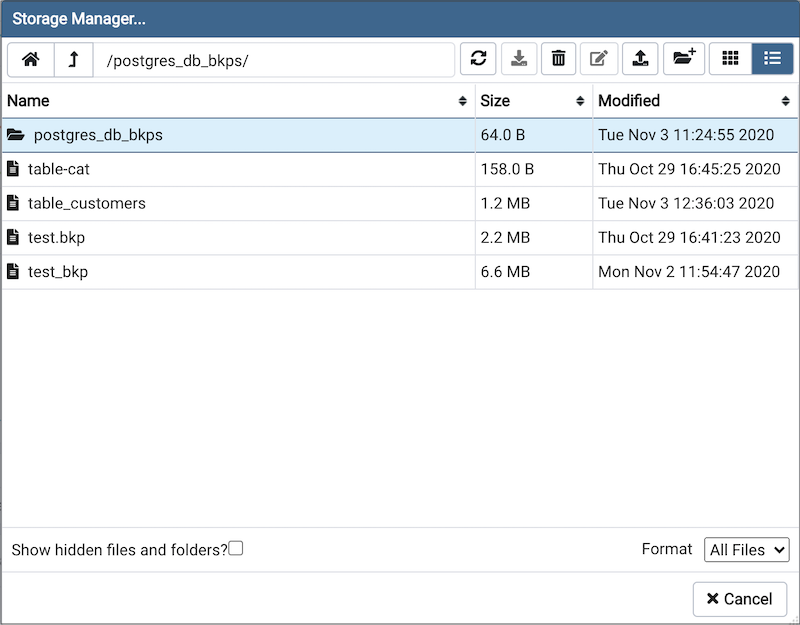
Use icons on the top of the Storage Manager window to manage storage:
Use the
Home
icon
 to return to the home directory.
to return to the home directory.
Use the
Up
Arrow
icon
 to return to the previous directory.
to return to the previous directory.
Use the
Refresh
icon
 to display the most-recent files available.
to display the most-recent files available.
Select the
Download
icon
 to download the selected file.
to download the selected file.
Select the
Delete
icon
 to delete the selected file or folder.
to delete the selected file or folder.
Select the
Edit
icon
 to rename a file or folder.
to rename a file or folder.
Use the
Upload
icon
 to upload a file.
to upload a file.
Use the
New
Folder
icon
 to add a new folder.
to add a new folder.
Use the
Grid
View
icon
 to display all the files and folders in a grid view.
to display all the files and folders in a grid view.
Use the
Table
View
icon
 to display all the files and folders in a list view.
to display all the files and folders in a list view.
Click on the check box next to Show hidden files and folders at the bottom of the window to view hidden files and folders.
Use the Format drop down list to select the format of the files to be displayed; choose from sql , csv , or All Files .
You can also download backup files through Storage Manager at the successful completion of the backups taken through Backup Dialog , Backup Global Dialog , or Backup Server Dialog .
At the successful completion of a backup, click on the icon to open the current backup file in Storage Manager on the process watcher window.