Backup Server Dialog - pgAdmin 4 4.30 documentation
Use the Backup Server dialog to create a plain-text script that will recreate the selected server. You can use the pgAdmin Query Tool to play back a plain-text script, and recreate the server.
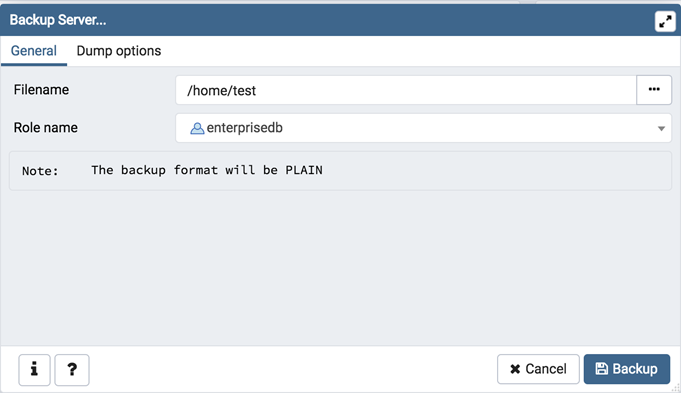
Use the fields in the General tab to specify the following:
- Enter the name of the backup file in the Filename field. Optionally, select the Browser icon (ellipsis) to the right to navigate into a directory and select a file that will contain the archive.
- Use the Encoding drop-down listbox to select the character encoding method that should be used for the archive. Note: This option is visible only for database server greater than or equal to 11.
- Use the drop-down listbox next to Role name to specify a role with connection privileges on the selected server. The role will be used for authentication during the backup.
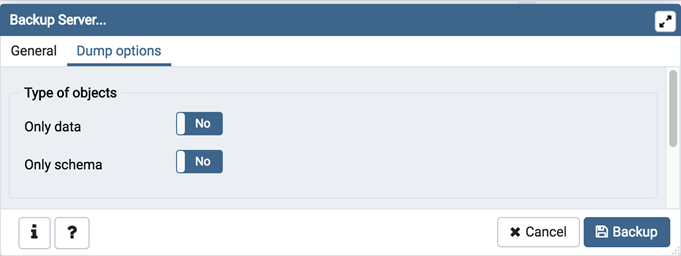
-
Move switches in the Type of objects field box to specify details about the type of objects that will be backed up.
- Move the switch next to Only data to the Yes position to limit the back up to data.
- Move the switch next to Only schema to limit the back up to schema-level database objects.
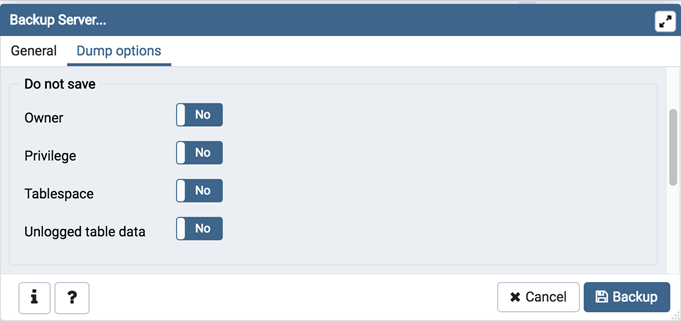
-
Move switches in the Do not save field box to select the objects that will not be included in the backup.
- Move the switch next to Owner to the Yes position to exclude commands that set object ownership.
- Move the switch next to Privilege to the Yes position to exclude commands that create access privileges.
- Move the switch next to Tablespace to the Yes position to exclude tablespaces.
- Move the switch next to Unlogged table data to the Yes position to exclude the contents of unlogged tables.
- Move the switch next to Comments to the Yes position to exclude commands that set the comments. Note: This option is visible only for database server greater than or equal to 11.
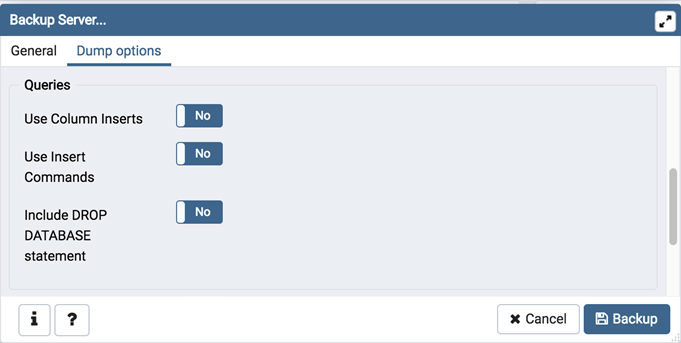
-
Move switches in the Queries field box to specify the type of statements that should be included in the backup.
- Move the switch next to Use Column Inserts to the Yes position to dump the data in the form of INSERT statements and include explicit column names. Please note: this may make restoration from backup slow.
- Move the switch next to Use Insert commands to the Yes position to dump the data in the form of INSERT statements rather than using a COPY command. Please note: this may make restoration from backup slow.
- Move the switch next to Include DROP DATABASE statement to the Yes position to include a command in the backup that will drop any existing database object with the same name before recreating the object during a backup.
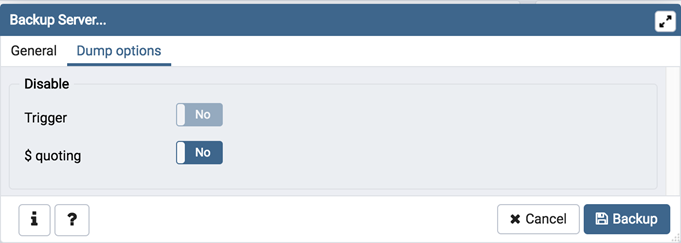
-
Move switches in the Disable field box to specify the type of statements that should be excluded from the backup.
- Move the switch next to Trigger (active when creating a data-only backup) to the Yes position to include commands that will disable triggers on the target table while the data is being loaded.
- Move the switch next to $ quoting to the Yes position to enable dollar quoting within function bodies; if disabled, the function body will be quoted using SQL standard string syntax.
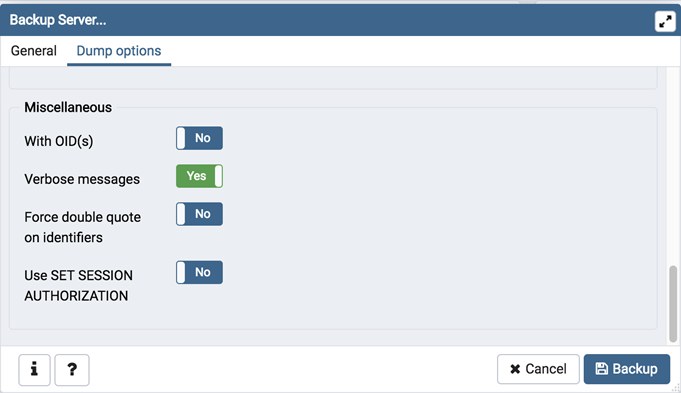
-
Move switches in the Miscellaneous field box to specify miscellaneous backup options.
- Move the switch next to With OIDs to the Yes position to include object identifiers as part of the table data for each table.
- Move the switch next to Verbose messages to the No position to instruct pg_dump to exclude verbose messages.
- Move the switch next to Force double quotes on identifiers to the Yes position to force the quoting of all identifiers.
- Move the switch next to Use SET SESSION AUTHORIZATION to the Yes position to include a statement that will use a SET SESSION AUTHORIZATION command to determine object ownership (instead of an ALTER OWNER command).
Click the Backup button to build and execute a command based on your selections; click the Cancel button to exit without saving work.
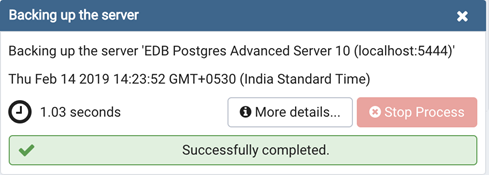
Use the Stop Process button to stop the Backup process.
If the backup is successful, a popup window will confirm success. Click Click here for details on the popup window to launch the Process Watcher . The Process Watcher logs all the activity associated with the backup and provides additional information for troubleshooting.
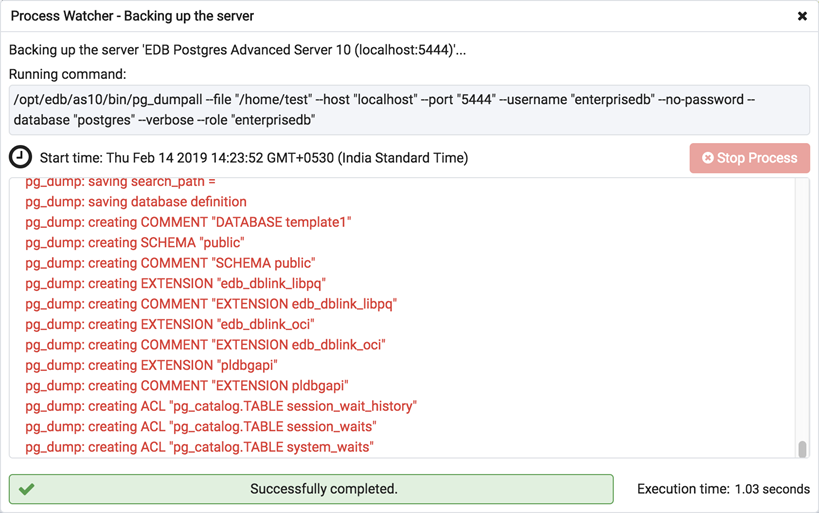
If the backup is unsuccessful, review the error message returned by the Process Watcher to resolve any issue.
Note
If you are running
pgAdmin
in
Server Mode
you can click on the
![]() icon in the process watcher window to open the file location in the Storage Manager. You can use the
Storage Manager
to download the backup file on the client machine .
icon in the process watcher window to open the file location in the Storage Manager. You can use the
Storage Manager
to download the backup file on the client machine .