Connect to a Postgres Cluster
Naturally, once the PostgreSQL cluster is created, you may want to connect to it. You can get the credentials of the users of the cluster using the pgo show user command, i.e.:
pgo show user hippo
yields output similar to:
CLUSTER USERNAME PASSWORD EXPIRES STATUS ERROR
------- -------- -------------------------------- ------- ------ -----
hippo testuser securerandomlygeneratedpassword never ok
If you need to get the password of one of the system or privileged accounts, you will need to use the --show-system-accounts flag, i.e.:
pgo show user hippo --show-system-accounts
CLUSTER USERNAME PASSWORD EXPIRES STATUS ERROR
------- ----------- -------------------------------- ------- ------ -----
hippo postgres B>xy}9+7wTVp)gkntf}X|H@N never ok
hippo primaryuser ^zULckQy-\KPws:2UoC+szXl never ok
hippo testuser securerandomlygeneratedpassword never ok
Let’s look at three different ways we can connect to the PostgreSQL cluster.
Connecting via psql
Let’s see how we can connect to hippo using psql, the command-line tool for accessing PostgreSQL. Ensure you have installed the psql client.
The PostgreSQL Operator creates a service with the same name as the cluster. See for yourself! Get a list of all of the Services available in the pgo namespace:
kubectl -n pgo get svc
NAME TYPE CLUSTER-IP EXTERNAL-IP PORT(S) AGE
hippo ClusterIP 10.96.218.63 <none> 2022/TCP,5432/TCP 59m
hippo-backrest-shared-repo ClusterIP 10.96.75.175 <none> 2022/TCP 59m
postgres-operator ClusterIP 10.96.121.246 <none> 8443/TCP,4171/TCP,4150/TCP 71m
Let’s connect the hippo cluster. First, in a different console window, set up a port forward to the hippo service:
kubectl -n pgo port-forward svc/hippo 5432:5432
You can connect to the database with the following command, substituting datalake for your actual password:
PGPASSWORD=datalake psql -h localhost -p 5432 -U testuser hippo
You should then be greeted with the PostgreSQL prompt:
psql (13.2)
Type "help" for help.
hippo=>
Connecting via pgAdmin 4
pgAdmin 4 is a graphical tool that can be used to manage and query a PostgreSQL database from a web browser. The PostgreSQL Operator provides a convenient integration with pgAdmin 4 for managing how users can log into the database.
To add pgAdmin 4 to hippo, you can execute the following command:
pgo create pgadmin -n pgo hippo
It will take a few moments to create the pgAdmin 4 instance. The PostgreSQL Operator also creates a pgAdmin 4 service. See for yourself! Get a list of all of the Services available in the pgo namespace:
kubectl -n pgo get svc
NAME TYPE CLUSTER-IP EXTERNAL-IP PORT(S) AGE
hippo ClusterIP 10.96.218.63 <none> 2022/TCP,5432/TCP 59m
hippo-backrest-shared-repo ClusterIP 10.96.75.175 <none> 2022/TCP 59m
hippo-pgadmin ClusterIP 10.96.165.27 <none> 5050/TCP 5m1s
postgres-operator ClusterIP 10.96.121.246 <none> 8443/TCP,4171/TCP,4150/TCP 71m
Let’s connect to our hippo cluster via pgAdmin 4! In a different terminal, set up a port forward to pgAdmin 4:
kubectl -n pgo port-forward svc/hippo-pgadmin 5050:5050
Navigate your browser to http://localhost:5050 and use your database username (testuser) and password (e.g. datalake) to log in. Though the prompt says “email address”, using your PostgreSQL username will work:
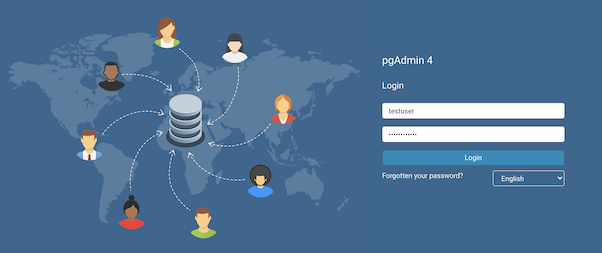
(There are occasions where the initial credentials do not properly get set in pgAdmin 4. If you have trouble logging in, try running the command pgo update user -n pgo hippo --username=testuser --password=datalake).
Once logged into pgAdmin 4, you will be automatically connected to your database. Explore pgAdmin 4 and run some queries!
Connecting from a Kubernetes Application
Within a Kubernetes Cluster
Connecting a Kubernetes application that is within the same cluster that your PostgreSQL cluster is deployed in is as simple as understanding the default Kubernetes DNS system. A cluster created by the PostgreSQL Operator automatically creates a Service of the same name (e.g. hippo).
Following the example we’ve created, the hostname for our PostgreSQL cluster is hippo.pgo (or hippo.pgo.svc.cluster.local). To get your exact DNS resolution rules, you may need to consult with your Kubernetes administrator.
Knowing this, we can construct a Postgres URI that contains all of the connection info:
postgres://testuser:securerandomlygeneratedpassword@hippo.jkatz.svc.cluster.local:5432/hippo
which breaks down as such:
postgres: the scheme, i.e. a Postgres URItestuser: the name of the PostgreSQL usersecurerandomlygeneratedpassword: the password fortestuserhippo.jkatz.svc.cluster.local: the hostname5432: the porthippo: the database you want to connect to
If your application or connection driver cannot use the Postgres URI, the above should allow for you to break down the connection string into its appropriate components.
Outside a Kubernetes Cluster
To connect to a database from an application that is outside a Kubernetes cluster, you will need to set one of the following:
- A Service type of
LoadBalancerorNodePort - An Ingress. The PostgreSQL Operator does not provide any management for Ingress types.
To have the PostgreSQL Operator create a Service that is of type LoadBalancer or NodePort, you can use the --service-type flag as part of creating a PostgreSQL cluster, e.g.:
pgo create cluster hippo --service-type=LoadBalancer
You can also set the ServiceType attribute of the PostgreSQL Operator configuration to provide a default Service type for all PostgreSQL clusters that are created.
Next Steps
We’ve created a cluster and we’ve connected to it! Now, let’s learn what customizations we can make as part of the cluster creation process.