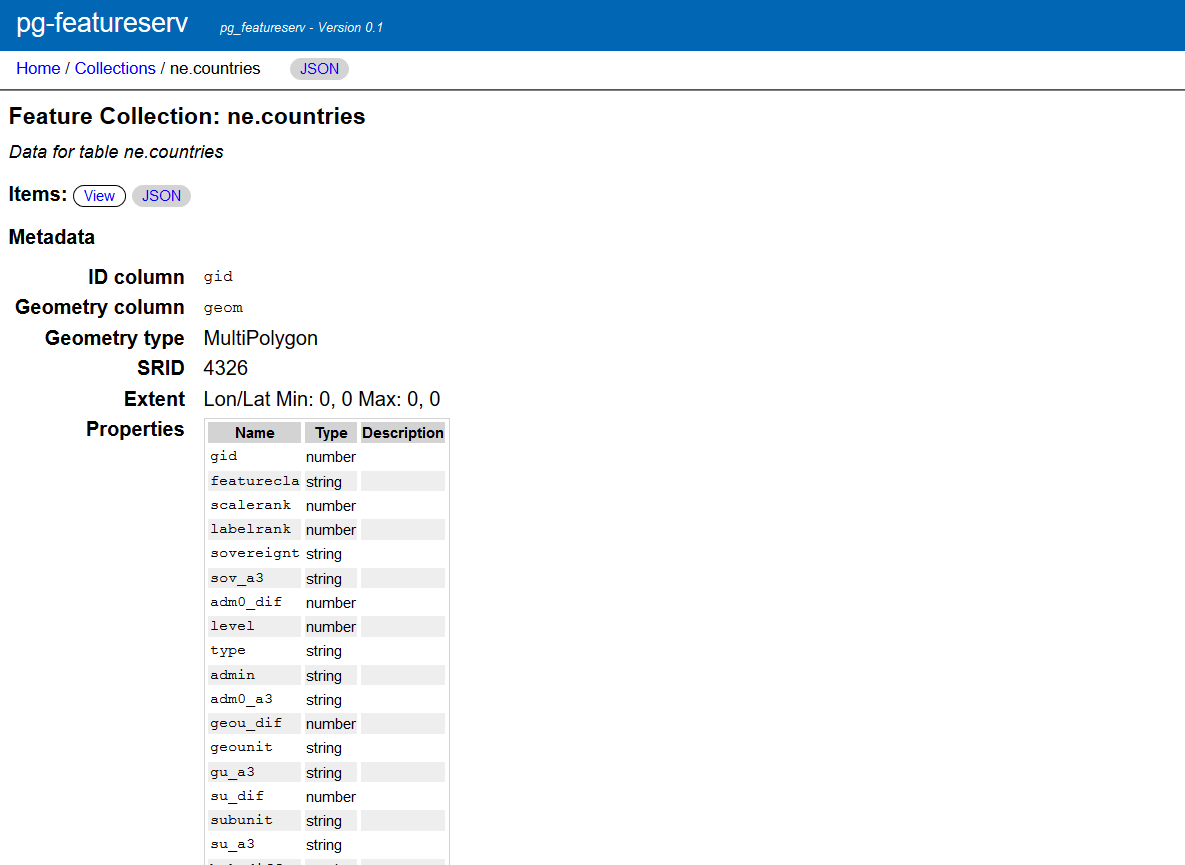Quick Start
This section describes how to set up pg_featureserv and connect the service to a spatial database.
The first half walks through how to prepare a spatial database and import spatial data, using the terminal. If you already have a spatial database, you can go ahead and start with “Configuring the service.”
Database preparation
The following terminal command creates a new database named naturalearth
(assuming your user role has the create database privilege):
createdb naturalearth
Using the psql tool, load the PostGIS extension as superuser (we’ll go with postgres):
psql -U postgres -d naturalearth -c 'CREATE EXTENSION postgis'
We’re going to be tidy and load the data into a schema ne.
To create the schema, run the command:
psql -U postgres -d naturalearth -c 'CREATE SCHEMA ne'
When we get to the step below to connect pg_featureserv to the database, the user must have access to the new schema as well.
Import data
The data used in the examples are loaded from Natural Earth. Download the Admin 0 - Countries ZIP and extract to a directory on your computer.
In that directory, run the following terminal command to load the
data into the ne schema in the naturalearth database.
This creates a new table countries, with the application user as the owner.
shp2pgsql -D -s 4326 ne_50m_admin_0_countries.shp ne.countries | psql -U <username> -d naturalearth
You should see the ne.countries table using the \dt ne.* command in the psql SQL shell.
For more information about publishing spatial tables in pg_featureserv,
refer to the Feature Collections
and Security sections.
Configuring the service
Make sure that the service database connection specifies the naturalearth database.
As described in the Configuration section,
this can be provided either by an environment variable:
Linux/OSX
export DATABASE_URL=postgresql://username:password@host/naturalearthWindows
SET DATABASE_URL=postgresql://username:password@host/naturalearth
Or by a configuration file parameter:
DbConnection = "postgresql://username:password@localhost/naturalearth"Download the build of the latest code:
Unzip the file, copy the pg_featureserv binary wherever you wish, or use it in place. (If you move the binary, remember to move the assets/ directory to the same location, or start the server using the AssetsDir configuration option.)
Deploy pg_featureserv
In the directory where the pg_featureserv binary is located, run the service in the terminal:
Linux/OSX
./pg_featureservWindows
pg_featureserv.exe
With the service running, you should see the layer listed on the web user interface at http://localhost:9000/collections.html. The layer metadata is viewable at http://localhost:9000/collections/ne.countries.html.