The Language Dialog - pgAdmin 4 1.5 documentation
Use the CREATE LANGUAGE dialog to register a new procedural language.
The Language dialog organizes the registration of a procedural language through the following dialog tabs: General , Definition , and Security . The SQL tab displays the SQL code generated by dialog selections.
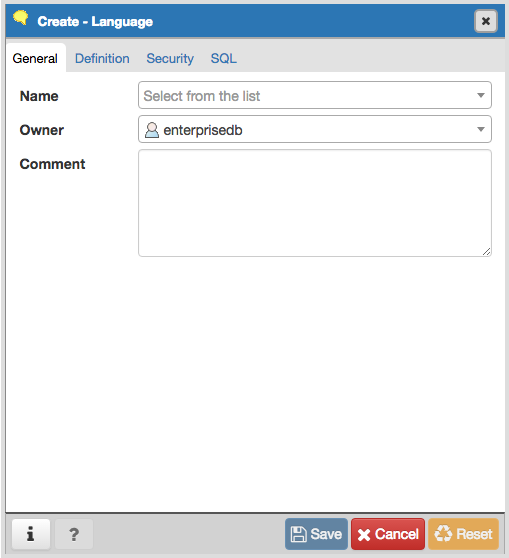
Use the fields in the General tab to identify a language:
- Use the drop-down listbox next to Name to select a language script.
- Use the drop-down listbox next to Owner to select a role.
- Store notes about the language in the Comment field.
Click the Definition tab to continue.
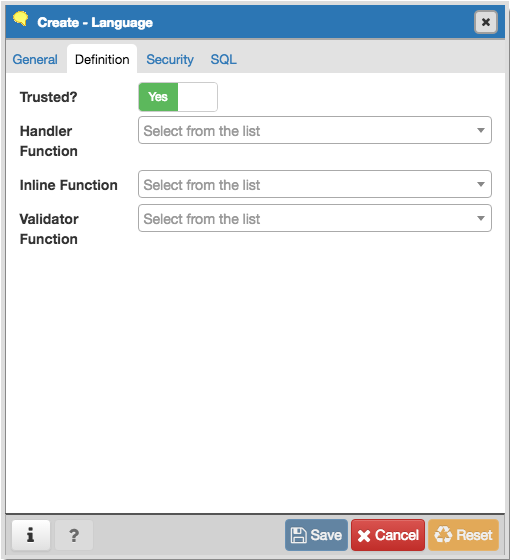
Use the fields in the Definition tab to define parameters:
- Move the Trusted? switch to the No position to specify only users with PostgreSQL superuser privilege can use this language. The default is Yes .
- When enabled, use the drop-down listbox next to Handler Function to select the function that will be called to execute the language’s functions.
- When enabled, use the drop-down listbox next to Inline Function to select the function that will be called to execute an anonymous code block (DO command) in this language.
- When enabled, use the drop-down listbox next to Validator Function to select the function that will be called when a new function in the language is created, to validate the new function.
Click the Security tab to continue.
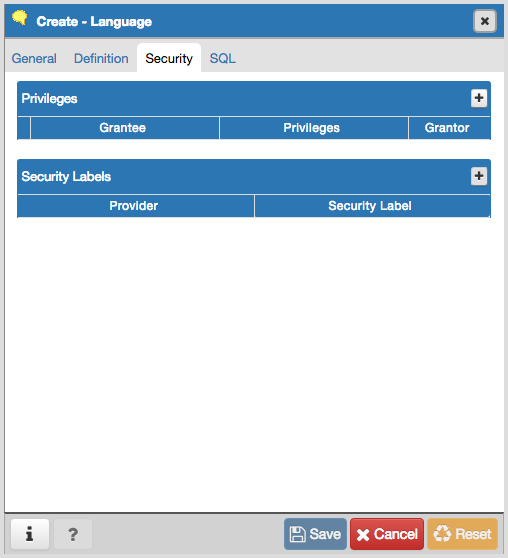
Use the Security tab to assign privileges and define security labels.
Use the Privileges panel to assign privileges to a role. Click the Add icon (+) to set privileges for database objects:
- Select the name of the role from the drop-down listbox in the Grantee field.
- Click inside the Privileges field. Check the boxes to the left of one or more privileges to grant the selected privilege to the specified user.
- Select the name of the role from the drop-down listbox in the Grantor field. The default grantor is the owner of the database.
Click the Add icon (+) to assign additional privileges; to discard a privilege, click the trash icon to the left of the row and confirm deletion in the Delete Row popup.
Use the Security Labels panel to define security labels applied to the function. Click the Add icon (+) to add each security label selection:
- Specify a security label provider in the Provider field. The named provider must be loaded and must consent to the proposed labeling operation.
- Specify a a security label in the Security Label field. The meaning of a given label is at the discretion of the label provider. PostgreSQL places no restrictions on whether or how a label provider must interpret security labels; it merely provides a mechanism for storing them.
Click the Add icon (+) to assign additional security labels; to discard a security label, click the trash icon to the left of the row and confirm deletion in the Delete Row popup.
Click the SQL tab to continue.
Your entries in the Language dialog generate a SQL command (see an example below). Use the SQL tab for review; revisit or switch tabs to make any changes to the SQL command.
Example
The following is an example of the sql command generated by user selections in the Language dialog:

"The example shown demonstrates creating the procedural language named plperl ."
- Click the Info button (i) to access online help. View context-sensitive help in the Tabbed browser , where a new tab displays the PostgreSQL core documentation.
- Click the Save button to save work.
- Click the Cancel button to exit without saving work.
- Click the Reset button to restore configuration parameters.