Extension Dialog - pgAdmin 4 4.20 documentation
Use the Extension dialog to install a new extension into the current database. An extension is a collection of SQL objects that add targeted functionality to your Postgres installation. The Extension dialog adds the functionality of an extension to the current database only; you must register the extension in each database that use the extension. Before you load an extension into a database, you should confirm that any pre-requisite files are installed.
The Extension dialog allows you to implement options of the CREATE EXTENSION command through the following dialog tabs: General and Definition . The SQL tab displays the SQL code generated by dialog selections.
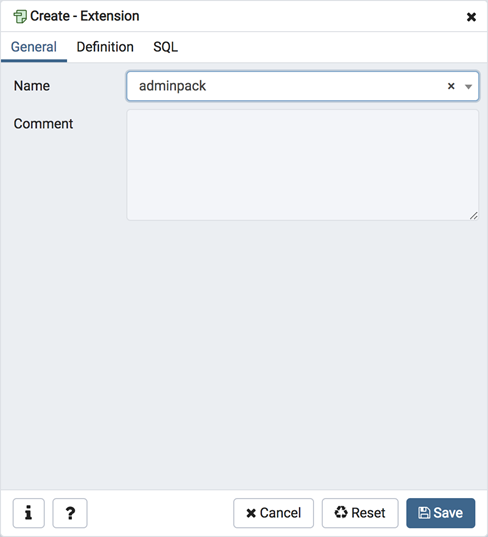
Use the fields in the General tab to identify an extension:
- Use the drop-down listbox in the Name field to select the extension. Each extension must have a unique name.
- Store notes about the extension in the Comment field.
Click the Definition tab to continue.
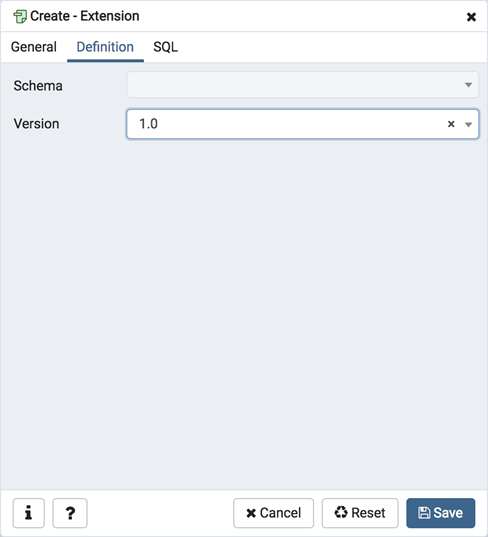
Use the Definition tab to select the Schema and Version :
- Use the drop-down listbox next to Schema to select the name of the schema in which to install the extension’s objects.
- Use the drop-down listbox next to Version to select the version of the extension to install.
Click the SQL tab to continue.
Your entries in the Extension dialog generate a SQL command (see an example below). Use the SQL tab for review; revisit or switch tabs to make any changes to the SQL command.
Example ¶
The following is an example of the sql command generated by user selections in the Extension dialog:
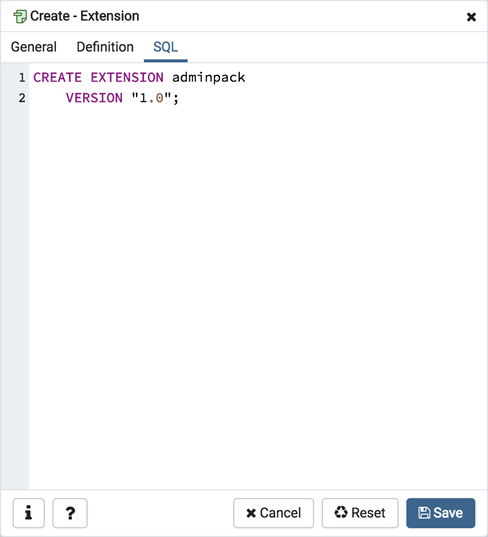
The command creates the chkpass extension in the public schema. It is version 1.0 of chkpass .
- Click the Info button (i) to access online help.
- Click the Save button to save work.
- Click the Cancel button to exit without saving work.
- Click the Reset button to restore configuration parameters.