Foreign Data Wrapper Dialog - pgAdmin 4 4.20 documentation
Use the Foreign Data Wrapper dialog to create or modify a foreign data wrapper. A foreign data wrapper is an adapter between a Postgres database and data stored on another data source.
You must be a superuser to create a foreign data wrapper.
The Foreign Data Wrapper dialog organizes the development of a foreign data wrapper through the following dialog tabs: General , Definition , Options , and Security . The SQL tab displays the SQL code generated by dialog selections.
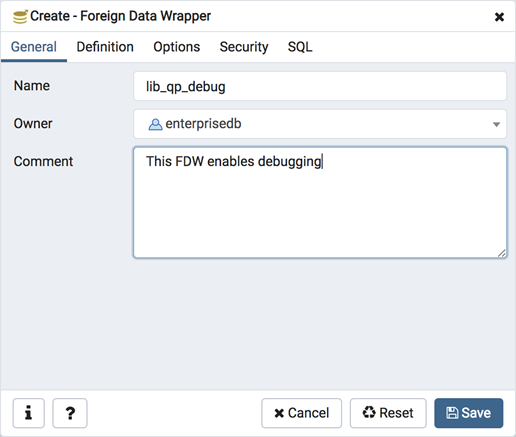
Use the fields in the General tab to identify the foreign data wrapper:
- Use the Name field to add a descriptive name for the foreign data wrapper. A foreign data wrapper name must be unique within the database. The name will be displayed in the pgAdmin tree control.
- Use the drop-down listbox next to Owner to select the name of the role that will own the foreign data wrapper.
- Store notes about the foreign data wrapper in the Comment field.
Click the Definition tab to continue.
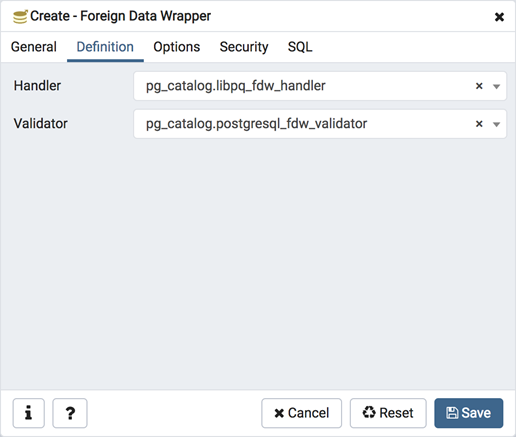
Use the fields in the Definition tab to set parameters:
- Select the name of the handler function from the drop-down listbox in the Handler field. This is the name of an existing function that will be called to retrieve the execution functions for foreign tables.
- Select the name of the validator function from the drop-down listbox in the Validator field. This is the name of an existing function that will be called to check the generic options given to the foreign data wrapper, as well as options for foreign servers, user mappings and foreign tables using the foreign data wrapper.
Click the Options tab to continue.
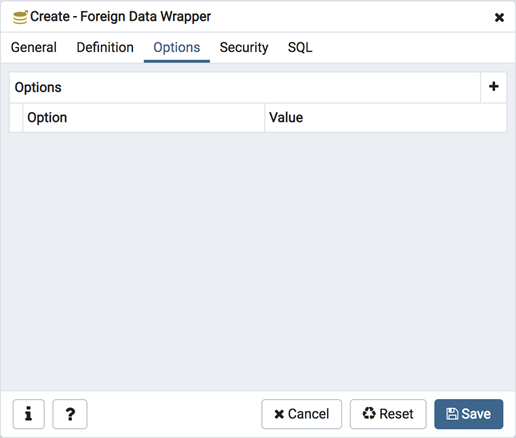
Use the fields in the Options tab to specify options:
- Click the the Add icon (+) button to add an option/value pair for the foreign data wrapper. Supported option/value pairs will be specific to the selected foreign data wrapper.
- Specify the option name in the Option field and provide a corresponding value in the Value field.
Click the Add icon (+) to specify each additional pair; to discard an option, click the trash icon to the left of the row and confirm deletion in the Delete Row popup.
Click the Security tab to continue.
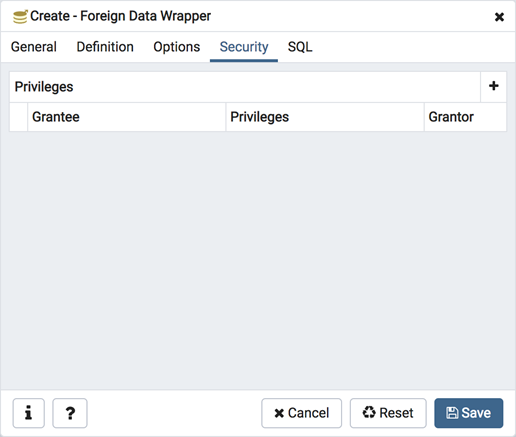
Use the Security tab to assign security privileges. Click the Add icon (+) to assign a set of privileges.
- Select the name of the role from the drop-down listbox in the Grantee field.
- Click inside the Privileges field. Check the boxes to the left of one or more privileges to grant the selected privileges to the specified user.
- The current user, who is the default grantor for granting the privilege, is displayed in the Grantor field.
Click add to assign additional privileges; to discard a privilege, click the trash icon to the left of the row and confirm deletion in the Delete Row popup.
Click the SQL tab to continue.
Your entries in the Foreign Data Wrapper dialog generate a SQL command (see an example below). Use the SQL tab for review; revisit or switch tabs to make any changes to the SQL command.
Example ¶
The following is an example of the sql command generated by user selections in the Foreign Data Wrapper dialog:
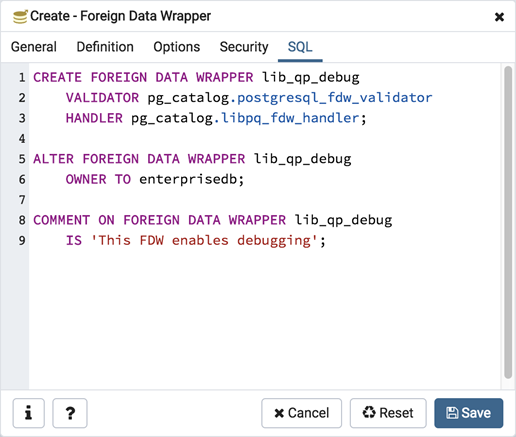
The example creates a foreign data wrapper named libpq_debug that uses pre-existing validator and handler functions, dblink_fdw_validator and libpg_fdw_handler . Selections on the Options tab set debug equal to true . The foreign data wrapper is owned by postgres .
- Click the Help button (?) to access online help.
- Click the Save button to save work.
- Click the Cancel button to exit without saving work.
- Click the Reset button to restore configuration parameters.