Rule Dialog - pgAdmin 4 4.30 documentation
Use the Rule dialog to define or modify a rule for a specified table or view. A PostgreSQL rule allows you to define an additional action that will be performed when a SELECT, INSERT, UPDATE, or DELETE is performed against a table.
The Rule dialog organizes the development of a rule through the General , Definition , Condition , Commands tabs. The SQL tab displays the SQL code generated by dialog selections.
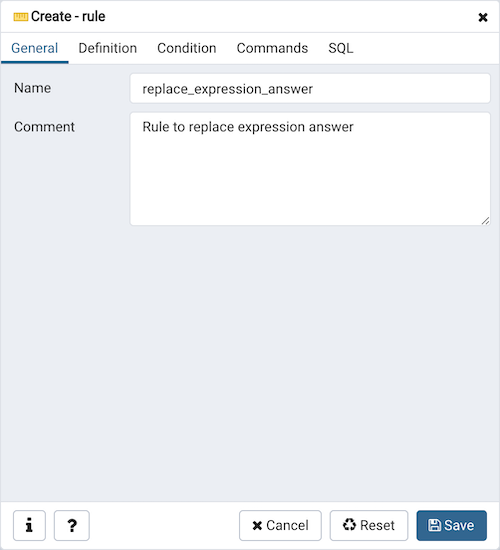
Use the fields in the General tab to identify the rule:
- Use the Name field to add a descriptive name for the rule. The name will be displayed in the pgAdmin tree control. Multiple rules on the same table are applied in alphabetical name order.
- Store notes about the rule in the Comment field.
Click the Definition tab to continue.
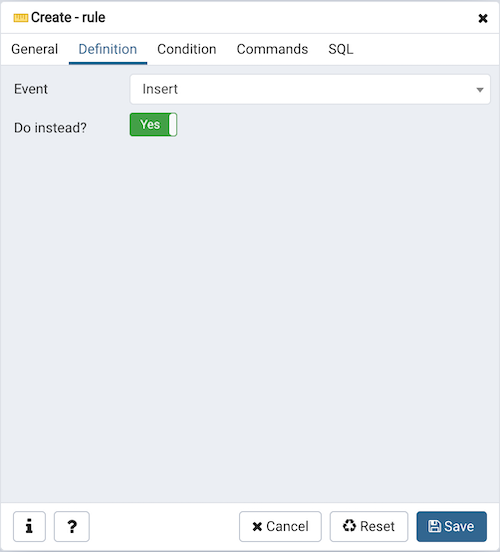
Use the fields in the Definition tab to write parameters:
- Click inside the Event field to select the type of event that will invoke the rule; event may be Select , Insert , Update , or Delete .
- Move the Do Instead switch to Yes indicate that the commands should be executed instead of the original command; if Do Instead specifies No , the rule will be invoked in addition to the original command.
Click the Condition tab to continue.
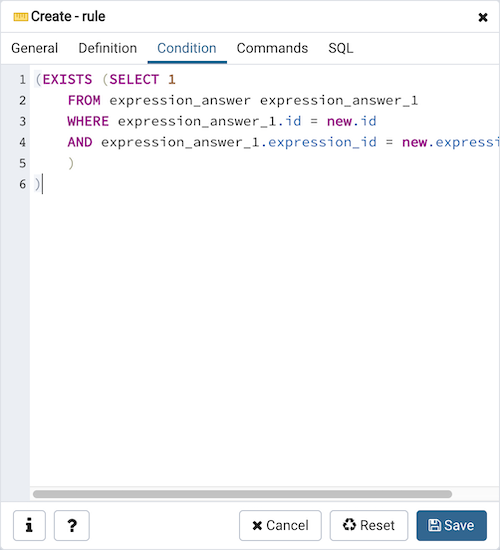
Specify a SQL conditional expression that returns a boolean value in the editor.
Click the Commands tab to continue.
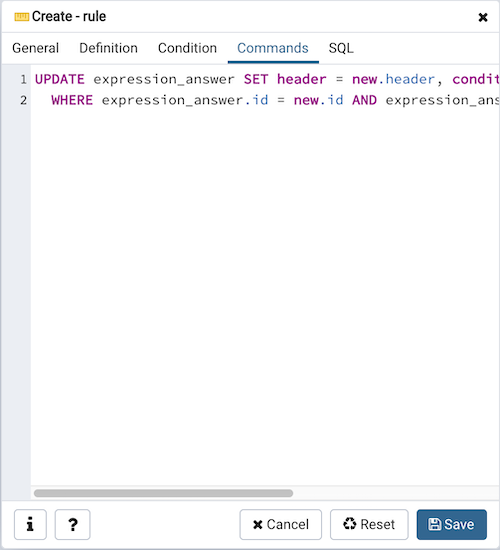
Provide a command in the editor that defines the action performed by the rule.
Click the SQL tab to continue.
Your entries in the Rule dialog generate a SQL command (see an example below). Use the SQL tab for review; revisit or switch tabs to make any changes to the SQL command.
Example ¶
The following is an example of the sql command generated by user selections in the Rule dialog:
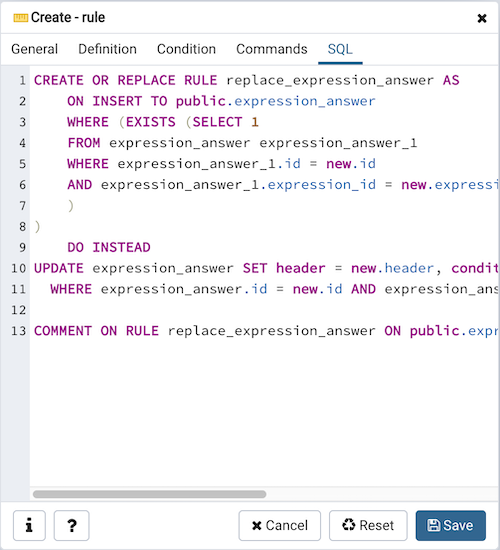
The example sends a notification when an UPDATE executes against a table.
- Click the Info button (i) to access online help.
- Click the Save button to save work.
- Click the Cancel button to exit without saving work.
- Click the Reset button to restore configuration parameters.