The Move Objects Dialog - pgAdmin 4 1.6 documentation
Use the Move Objects dialog to to move database objects from one tablespace to another tablespace.
The Move Objects dialog organizes the movement of database objects with the General tab; the SQL tab displays the SQL code generated by dialog selections.
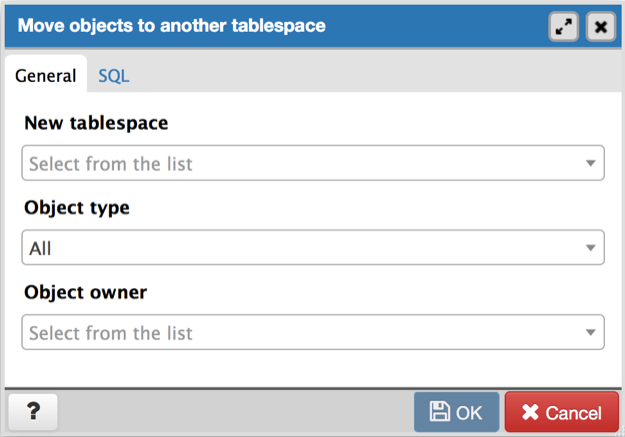
Use the fields in the General tab to identify the items that will be moved and the tablespace to which they will be moved:
-
Use the New tablespace drop-down listbox to select a pre-existing tablespace to which the object will be moved. (To create a tablespace, use the Tablespace dialog; access the dialog by right clicking Tablespaces in the pgAdmin tree control and selecting Create Tablespace… from the context-menu.)
-
Use the Object type drop-down listbox to select from the following:
- Select All to move all tables, indexes, and materialized views from the current tablespace (currently selected in the pgAdmin tree control) to the new tablespace.
- Select Tables to move tables from the current tablespace to the new tablespace.
- Select Indexes to move indexes from the current tablespace to the new tablespace.
- Select Materialized views to move materialized views from the current tablespace to the new tablespace.
-
Use the Object owner drop-down listbox to select the role that owns the objects selected in the Object type field. This field is optional.
Click the SQL tab to continue.
Your entries in the Move Objects dialog generate a SQL command (see an example below). Use the SQL tab for review; revisit the General tab to modify the SQL command.
Example
The following is an example of the sql command generated by user selections in the Move Objects dialog:
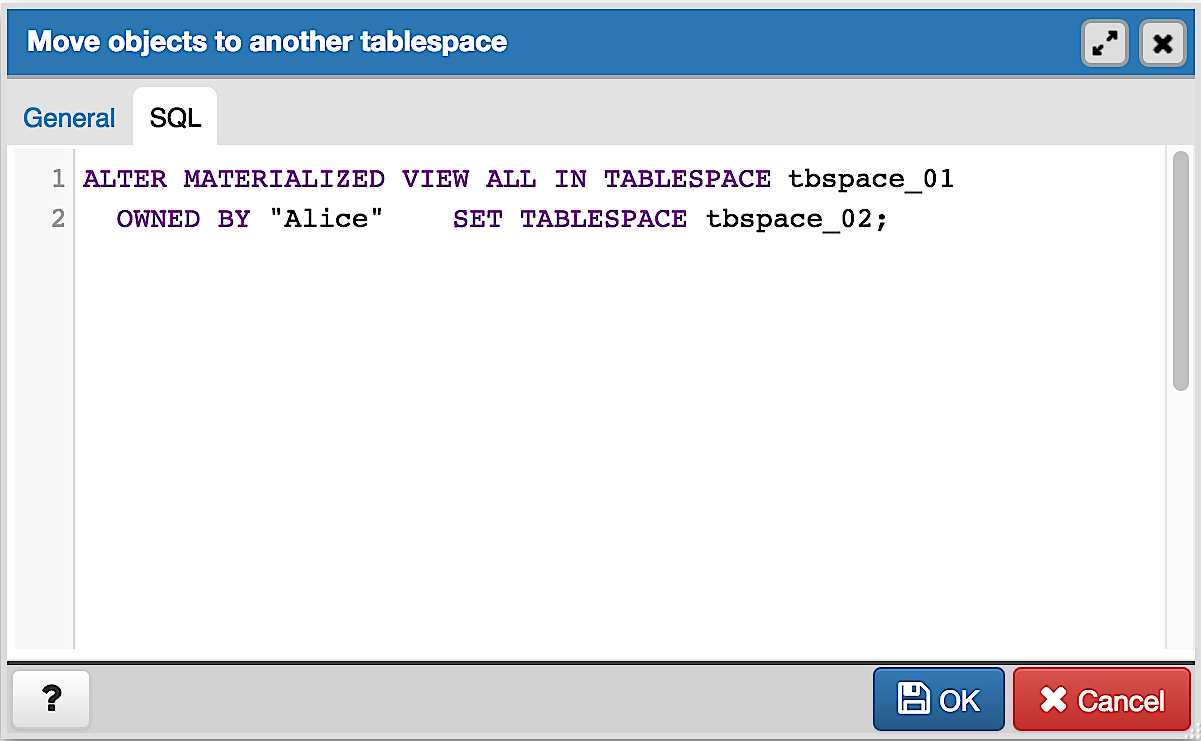
The example shown demonstrates moving materialized views owned by Alice from tablespace tbspace_01 to tbspace_02 .
- Click the Help button (?) to access online help.
- Click the OK button to save work.
- Click the Cancel button to exit without saving work.