The pgAdmin Login Dialog - pgAdmin 4 1.6 documentation
Use the pgAdmin Login dialog to log in to pgAdmin:
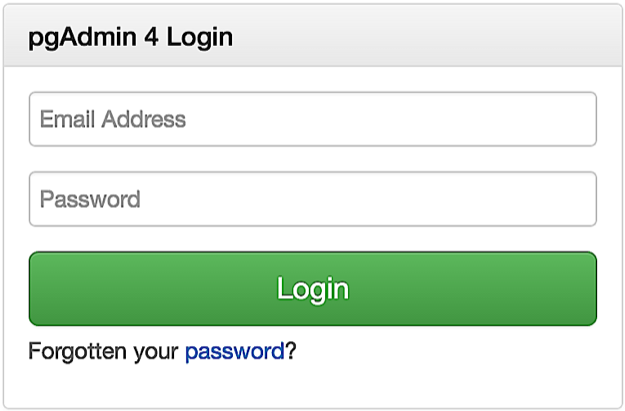
Use the fields in the pgAdmin Login dialog to authenticate your connection:
- Provide the email address associated with your account in the Email Address field.
- Provide your password in the Password field.
- Click the Login button to securely log into pgAdmin.
Recovering a Lost Password
If you cannot supply your password, click the Forgotten your password? button to launch a password recovery utility.
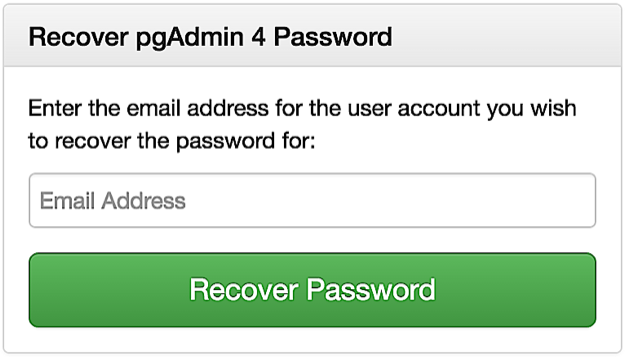
- Provide the email address associated with your account in the Email Address field.
- Click the Recover Password button to initiate recovery. An email, with directions on how to reset a password, will be sent to the address entered in the Email Address field.
If you have forgotten the email associated with your account, please contact your administrator.